Subject
- #Password Setting
- #Excel
Created: 2024-04-17
Created: 2024-04-17 16:10
Hello.
Today, I'd like to tell you about setting passwords in Excel.
Excel has two types of passwords: a read password and a write password. If both passwords are set, when you open the file, you will be prompted to enter the read password first, and then another screen will appear as shown above. So, how do you set and remove these two passwords?

If you set it through [File] > [Info] > [Protect Workbook] > [Encrypt with Password], you have only set the read password.
To remove it, simply go back to the same path, set the password to nothing, and save the file.
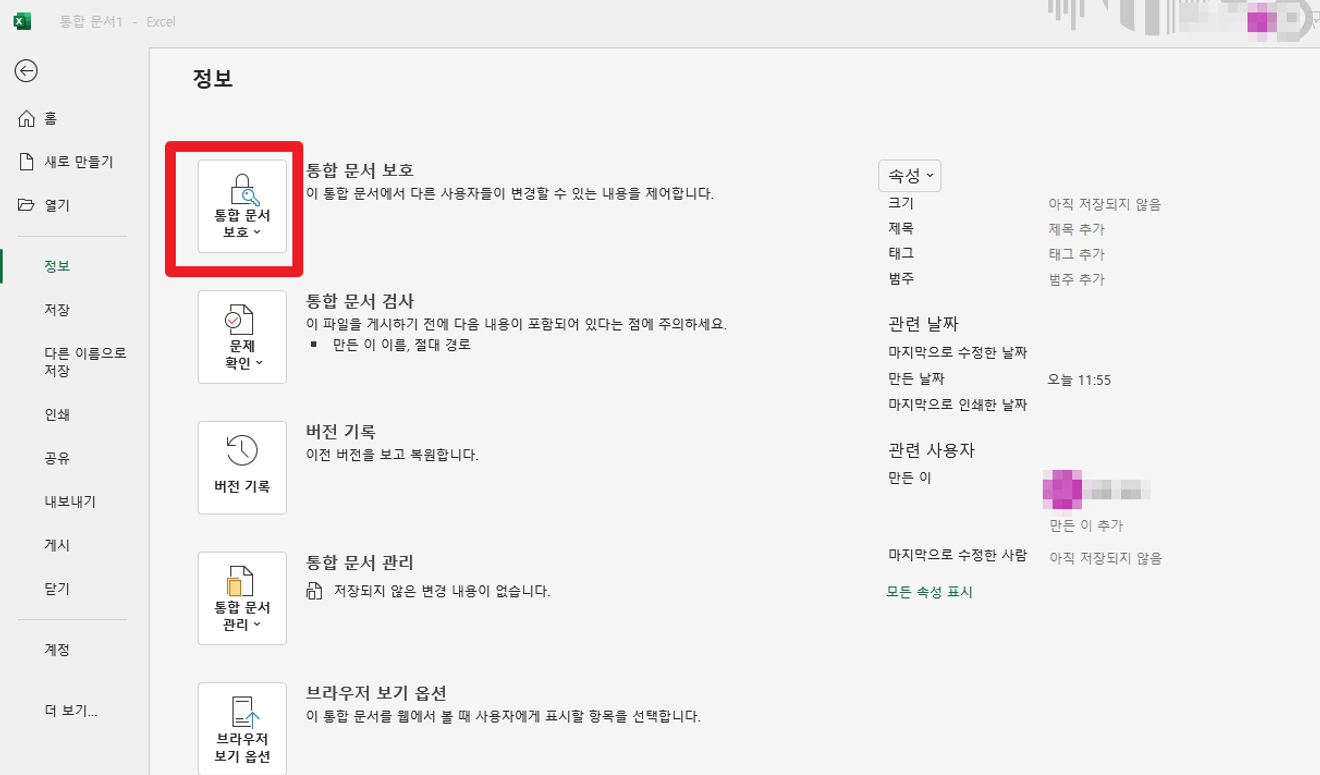
You can set a write password when you "Save As" the file. In the screen shown above, click [More Options] in green text below the file name and file type, and the following popup will appear.
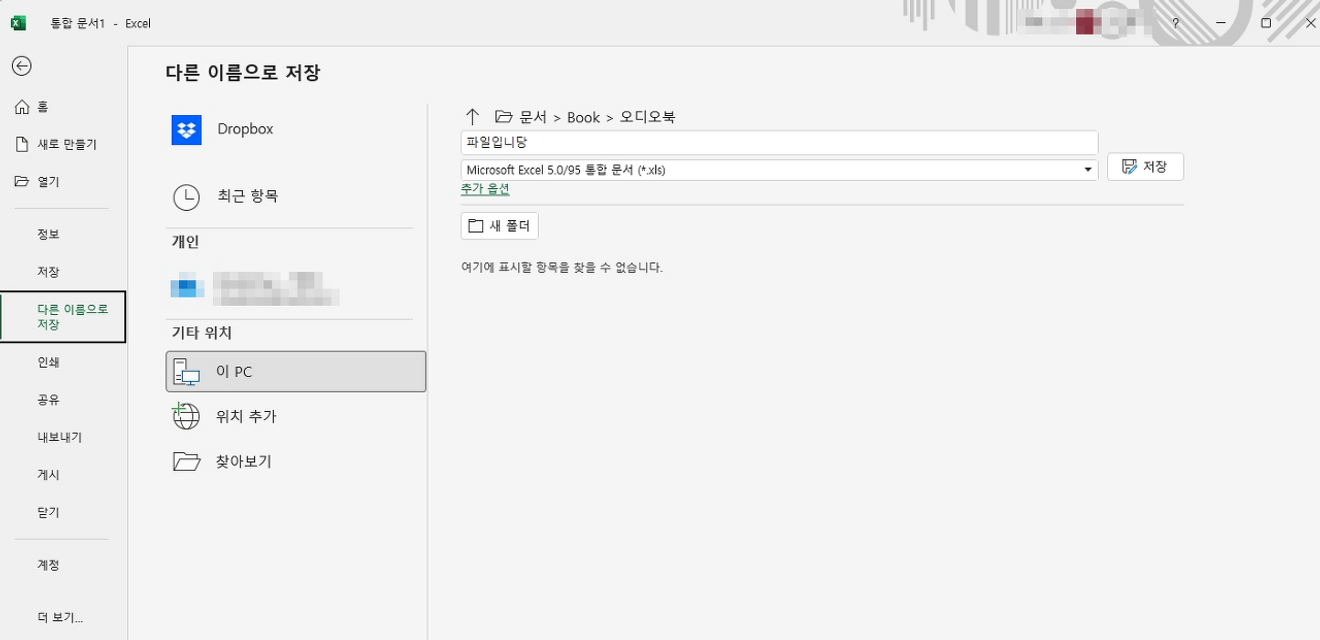
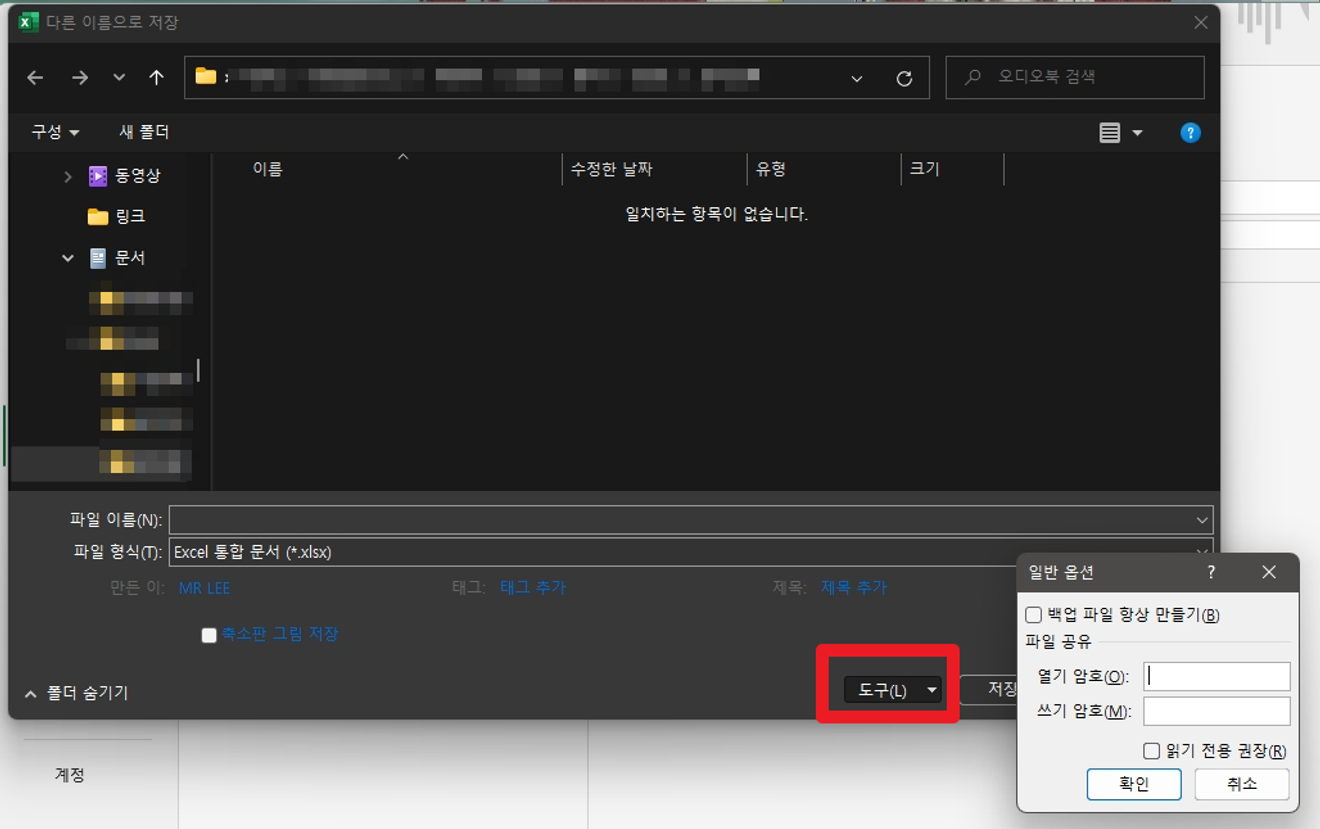
When the popup appears, select [Tools] > [General Options] in the lower right to set both passwords.

By the way, you can set only the write password without the read password.
However, a warning message will appear when you set it. It says that the write password is not a security feature and is not encrypted. To remove the password, simply clear the values entered in the password field, click OK, and then save the file.
I hope this was helpful. If you found it helpful, please consider clicking an ad. I would really appreciate it.
Comments0