- 한컴독스 - 한글과컴퓨터ㅣ구독형 한컴오피스
- 한컴독스로 어떤 플랫폼에서도 최신 버전의 한컴오피스를 사용해 보세요. 언제 어디서든 문서를 만들고, 여러 사람과 편집, 공유할 수 있어요.
Using Hancom Docs
If you haven't purchased Hancom Office or don't have Hangeul installed on your computer, opening or editing HWP files can be quite a headache. By signing up for Hancom Docs (free), you can easily open HWP files online through your web browser anytime. In addition, Hanshow, Hancell, Hanword, and a PDF viewer are also provided for free.
Decreasing/Increasing Character Spacing
Sometimes, you need to adjust the character spacing to make the text look better or prevent sentences from wrapping to the next line. Here's how to decrease the character spacing:
From the top menu in Hangeul, click Format > Font and set the character spacing to a negative value.
Alternatively, select the sentence and press Ctrl + Alt + N. To increase the spacing back to normal, select the sentence and press Ctrl + Alt + W. Remembering that N stands for Narrow and W for Wide can help you easily remember these shortcuts.
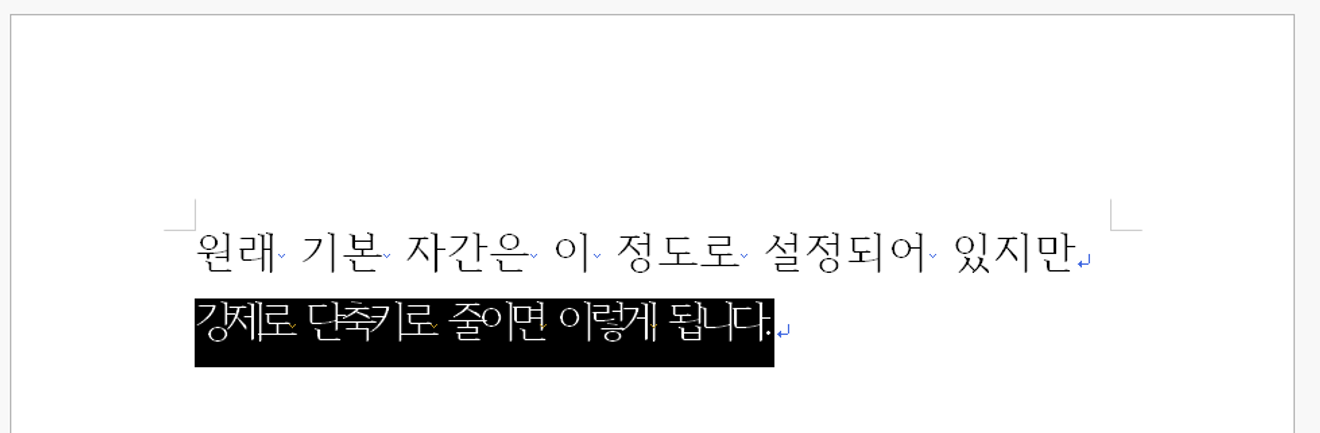
Decreasing/Increasing Character Spacing
Page Break
When you finish one page and want to move to the next, you often end up pressing Enter multiple times to create space and move to the next page.
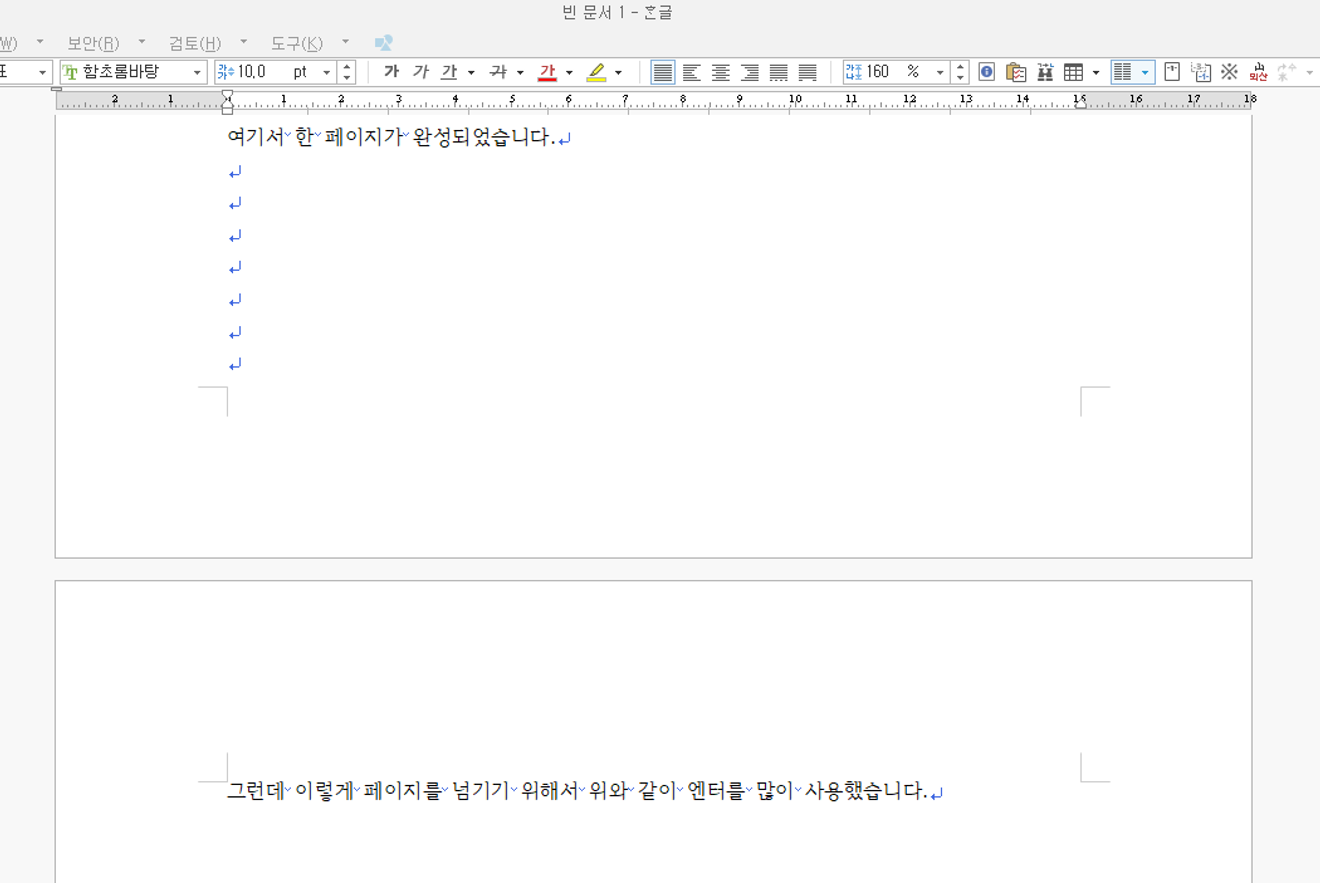
Page Breaks using Enter Key
When you use the Enter key this way, it doesn't make a difference when printing.
However, if the document needs frequent editing and revisions, adding or deleting content on the above page will require you to constantly adjust the Enter keys for the page break. What if it's a long document? You'll waste all your time dealing with the Enter keys.
Simply pressing Ctrl + E at the end of the last character on the page to forcefully separate the pages solves the problem.
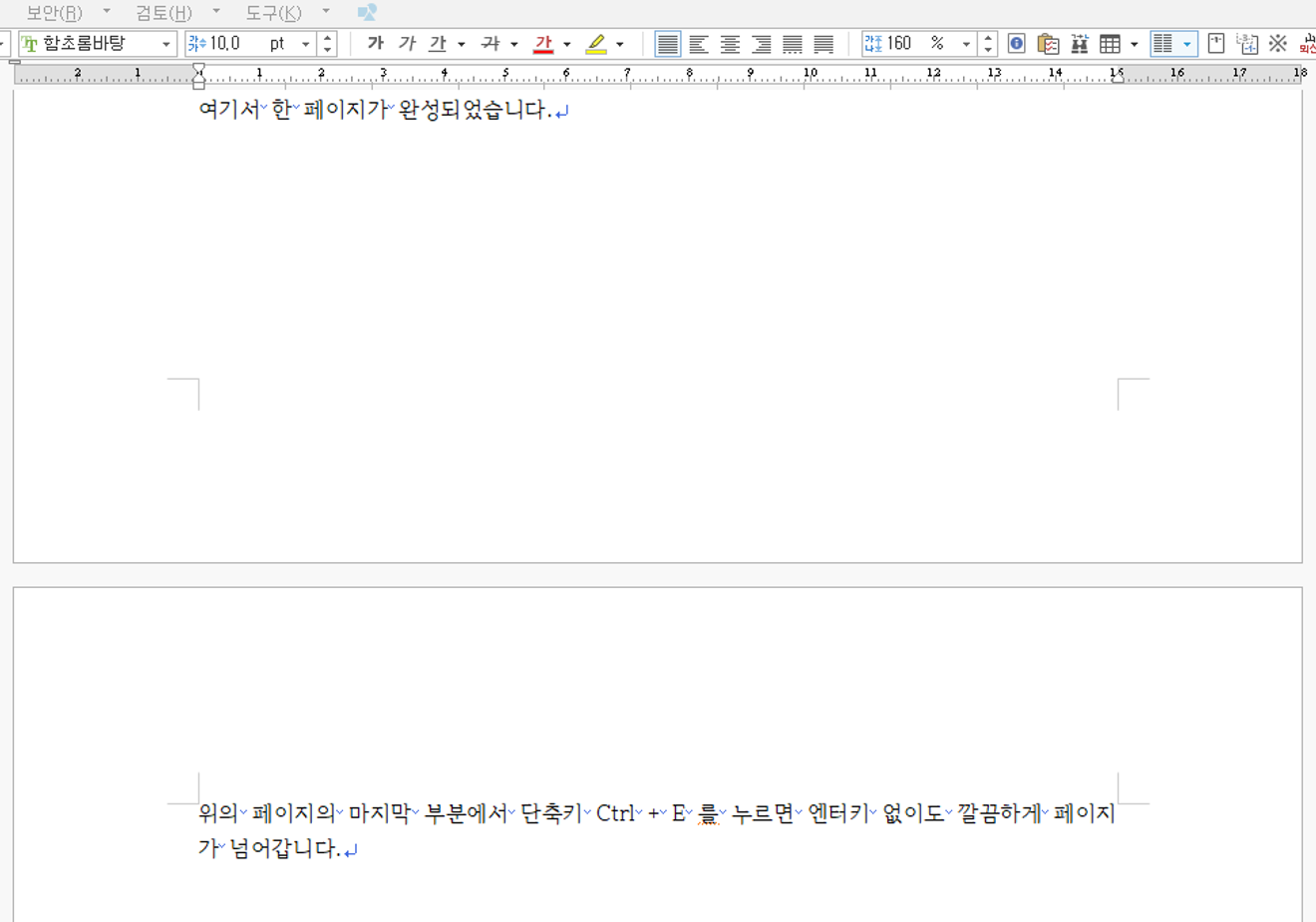
Page Separation with Ctrl + E Shortcut
The page is cleanly separated without any Enter keys. Even if you add or delete content on the page above, the page below remains fixed and doesn't move. To add another separated page, simply press the Backspace key at the beginning of the bottom page.
Paragraph Indentation
When starting a paragraph, you might want to indent the text. Indentation or outdentation is used to make the writing look more polished or to improve readability of long texts. Of course, you can simply use the spacebar to create spaces. But for long documents with many paragraphs, even this can be cumbersome.
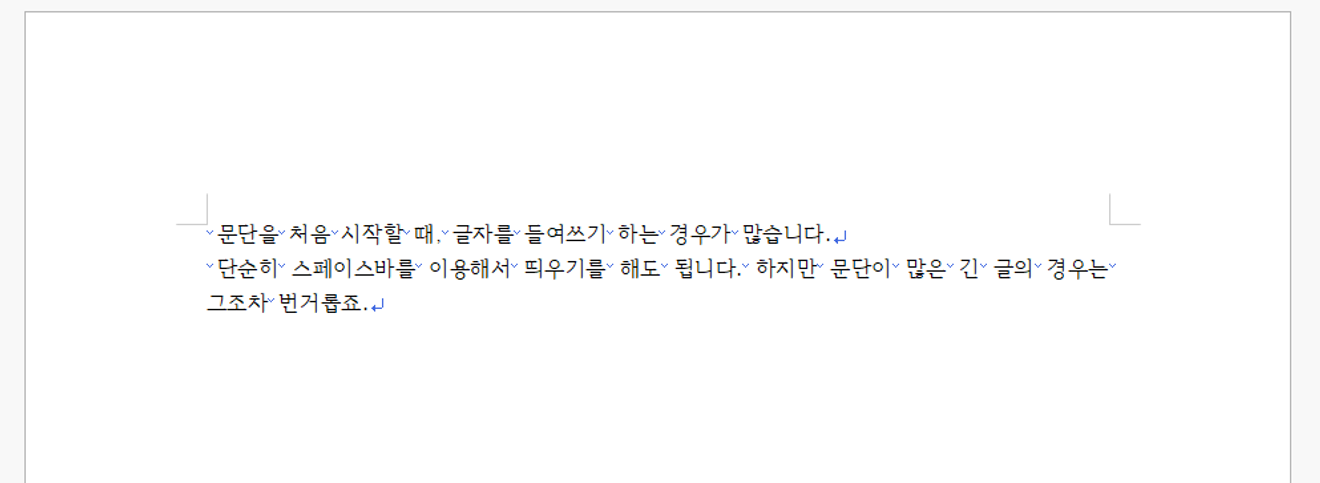
Setting Indentation
From the top menu in Hangeul, click Format > Paragraph to access detailed settings.

Setting Paragraph Styles
In the top right corner, you'll see an option called [First Line] which is likely checked as Normal.
Change this to the second option, Indent, enter a value of around 3, and click the [Set] button to close the window. Then, each paragraph will automatically indent at the beginning. (If you want to outdent, check the Outdent option and enter a value.)
If you don't want automatic indentation, press Ctrl + Z to undo the action or select all the text with Ctrl + A and change the [First Line] option back to "Normal" in Format > Paragraph.
Hope this helps with your HWP document editing. Thank you.

Comments0